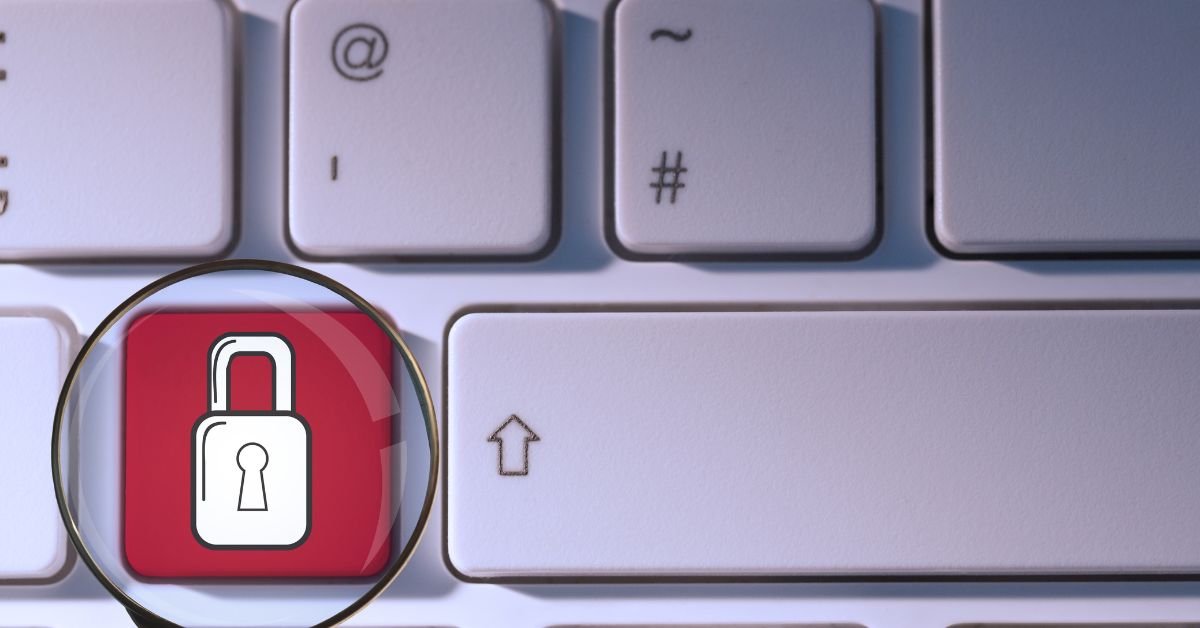Windows Security button is a dedicated function on some Windows devices—especially tablets, convertibles, and business laptops—that instantly brings up the Windows Security screen. This screen is your gateway to critical security features: locking your device, switching users, signing out, or launching Task Manager. It’s a digital “panic button” for when you need to secure your device fast.
Why Does the Windows Security Button Matter in 2025?
With more people working remotely and using hybrid devices, the need for quick, reliable security access is at an all-time high. The Windows Security button isn’t just about convenience—it’s about window protection and peace of mind. If your device is ever compromised, frozen, or you need to lock it in a hurry, this button is your first line of defense.
But what if the Windows Security not opening issue strikes? Or what if your power button is locked and you can’t even restart? We’ll cover all that and more.
How to Use the Windows Security Button
On Tablets and Convertibles
Many Windows tablets and 2-in-1s have a dedicated Windows Security button, often marked with a padlock or shield icon. Pressing it brings up the security options instantly—no keyboard required.
On Standard PCs and Laptops
If you don’t see a physical button, just press Ctrl + Alt + Delete. This brings up the same security screen, letting you lock, sign out, or access Task Manager.
On Touchscreen Devices
Some devices offer an on-screen Windows Security button, especially in tablet mode. Look for it in the on-screen keyboard or quick settings.
Real-Life Example: When the Windows Security Button Saves the Day
A user recently shared, “I was in a coffee shop when my laptop froze on a suspicious website. The mouse wouldn’t move, and I couldn’t close the window. I hit the Windows Security button, locked my device, and avoided a potential security nightmare. It’s a lifesaver!”
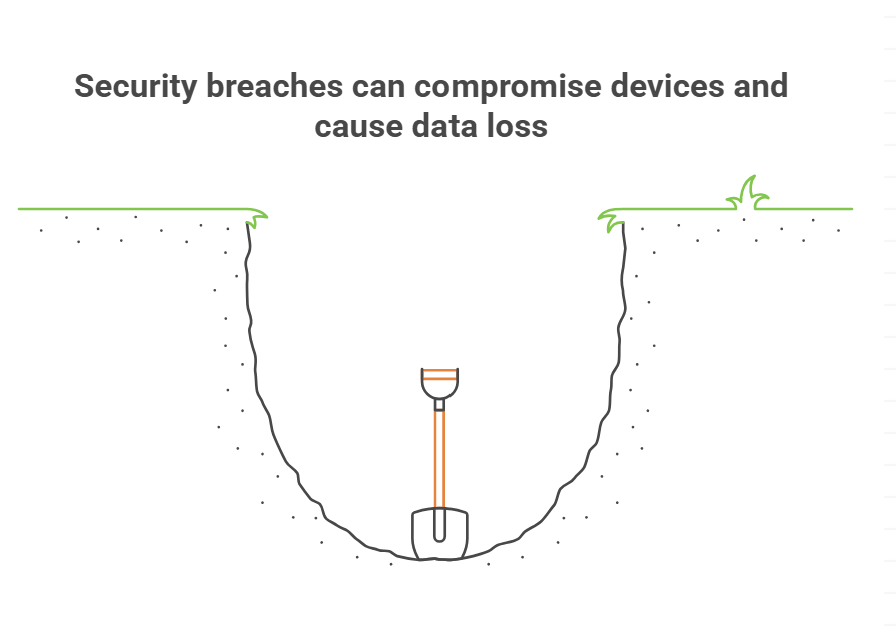
Windows Security Not Opening? Here’s What to Do
It’s frustrating when you need the Windows Security button and nothing happens. If you’re facing the Windows Security not opening problem, try these steps:
Check for Updates
Outdated Windows versions can cause glitches. Go to Settings > Update & Security > Windows Update and install any pending updates.
Restart Your Device
Sometimes, a simple restart clears up temporary bugs. If your power button is locked, try holding it down for 10 seconds to force a shutdown.
Run System File Checker
Open Command Prompt as an administrator and type sfc /scannow. This scans and repairs corrupted system files that might block the security screen.
Check Group Policy Settings
On business devices, IT admins can disable the Windows Security button via Group Policy. If you’re on a work device, check with your IT department.
Try the On-Screen Keyboard
If your physical keyboard isn’t working, use the on-screen keyboard to press Ctrl + Alt + Delete.
Security Windows: More Than Just a Button
The Windows Security button is just one part of a broader security windows ecosystem. In 2025, Windows Security (formerly Windows Defender) is smarter than ever, offering:
- Real-time threat detection
- Ransomware protection
- Firewall and network security
- Device health monitoring
Access these features by searching for “Windows Security” in your Start menu. Here, you can run scans, check for threats, and manage your device’s protection.
Window Protection: How the Security Button Fits In
Think of the Windows Security button as your emergency exit. If you suspect malware, a phishing attack, or just need to step away, hitting this button locks your device and keeps your data safe. Combine it with other window protection features—like BitLocker encryption and secure sign-in—for maximum security.
Power Button Is Locked? Here’s How to Fix It
A locked power button can be a real headache, especially if you need to restart or shut down. Here’s what to try:
Check for Physical Damage
If your device has a physical power button, make sure it’s not stuck or damaged.
Use the Windows Security Button
If the power button is locked, use the Windows Security button to access the shutdown or restart options.
Try Keyboard Shortcuts
Press Ctrl + Alt + Delete and use the power icon in the bottom right to restart or shut down.
Update Device Drivers
Outdated drivers can cause hardware buttons to malfunction. Update your device drivers via Device Manager.
Advanced Tips: Customizing the Windows Security Button
Did you know you can customize what happens when you press the Windows Security button? In 2025, Windows allows more flexibility:
- Change lock screen settings (add PIN, facial recognition, or fingerprint)
- Set up quick access to Task Manager
- Enable or disable certain options via Group Policy
Explore these settings in Settings > Accounts > Sign-in options and Settings > Personalization > Lock screen.
Security Windows in 2025: What’s New?
Windows Security is always evolving. In 2025, expect:
- AI-powered threat detection that learns from your habits
- Cloud-based malware analysis for faster response
- Seamless integration with Microsoft 365 for business users
- Enhanced window protection for hybrid and remote work environments
Risks and Limitations: What to Watch Out For
No security feature is perfect. Here are some things to keep in mind:
- Physical button failure: If your device’s button breaks, know the keyboard shortcuts.
- Malware targeting security features: Some advanced threats try to disable the Windows Security button or related services.
- User error: Accidentally locking or signing out can disrupt your workflow.
Always keep your system updated and know alternative ways to access security features.
Real-World User Experience: A Tweet About the Windows Security Button
“Just realized how clutch the Windows Security button is when my screen froze during a Zoom call. Ctrl + Alt + Delete for the win!”
Troubleshooting: Common Windows Security Button Issues
Windows Security Not Opening
- Check for updates
- Restart your device
- Run system file checker
- Check Group Policy
Power Button Is Locked
- Use the Windows Security button to access shutdown options
- Update drivers
- Check for physical damage
Security Windows Not Responding
- Restart Windows Explorer via Task Manager
- Run a malware scan
- Restore system to a previous point
Windows Security Button for Business and IT
For IT admins, the Windows Security button is a critical tool for enforcing security policies. You can:
- Require secure sign-in for all users
- Disable certain options (like Task Manager) for added security
- Monitor usage via event logs
In enterprise environments, combining the Windows Security button with advanced window protection features helps prevent unauthorized access and data breaches.
Accessibility: Making the Windows Security Button Work for Everyone
Windows 11 and 12 have improved accessibility features. If you have mobility challenges, you can:
- Use voice commands to access security options
- Enable on-screen keyboard shortcuts
- Customize button actions for easier access
Check Settings > Accessibility for more options.
The Future of the Windows Security Button
Looking ahead, Microsoft is investing in smarter, more adaptive security features. Expect:
- Biometric integration (face, fingerprint, voice)
- Context-aware security prompts
- Deeper integration with cloud services
- Automated threat response
The Windows Security button will remain a cornerstone of device protection, evolving to meet new challenges.
FAQs
Q. What does the Windows Security button do?
A. Windows Security button brings up the security screen, letting you lock your device, switch users, sign out, or open Task Manager. It’s a quick way to secure your device or troubleshoot issues.
Q. Why is my Windows Security not opening?
A. Windows Security not opening is your issue, check for Windows updates, restart your device, run a system file check, or consult your IT admin if you’re on a managed device.
3. How do I fix it if my power button is locked?
A. power button is locked, use the Windows Security button or keyboard shortcuts to access shutdown options. Check for physical damage and update your device drivers.
Q. How does the Windows Security button help with window protection?
A. The button acts as an emergency lock, instantly securing your device and protecting your data. It’s a key part of your overall window protection strategy.
Final Thoughts
In a world where digital threats are always changing, the Windows Security button remains a simple but powerful tool for every Windows user. Whether you’re locking your device in a hurry, troubleshooting a frozen app, or managing security settings, knowing how to use this feature can save you time—and protect your data.
CLICK HERE FOR MORE BLOG POSTS
There’s a certain weight in the words John Authers writes—not just because of what he knows, but how he shares it. His voice doesn’t just echo facts; it builds meaning. In a world overwhelmed by rushed opinions and robotic summaries, John’s writing feels… different. It feels lived-in, thoughtful, and deeply human.
Readers don’t turn to John for headlines—they come for context. They come for that rare blend of clarity, insight, and emotional depth that turns financial journalism into something closer to storytelling. His reflections on markets, geopolitics, or human behavior aren’t just readable—they’re relatable.
What sets John apart isn’t just his experience (though he has plenty of it). It’s his ability to pause, reflect, and explain the why behind the what. He writes like someone who’s been in the room where it happens—but never forgets the reader who hasn’t.
In 2025, when AI churns out articles in milliseconds, John Authers still writes like a human—and that, more than anything, is what makes his work worth reading.