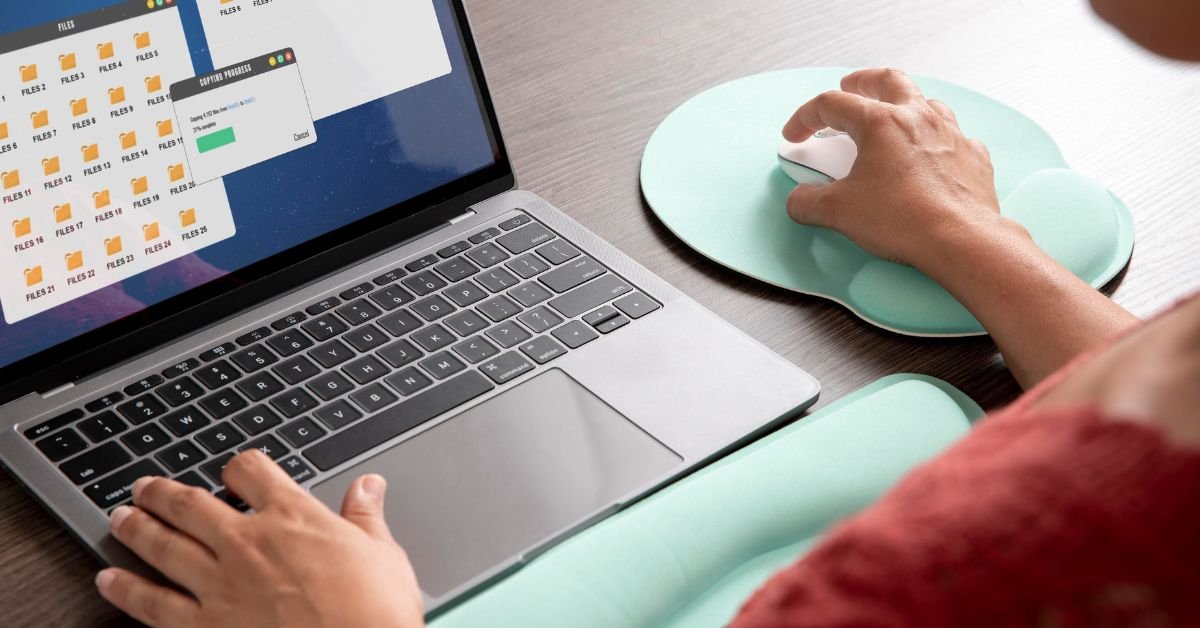PowerShell is Microsoft’s powerful scripting language and automation platform. It gives you precise control over file operations, lets you automate repetitive tasks, and works seamlessly with local drives, network shares, and even cloud storage.
Real-Life Example
“I used to spend hours every week copying log files from dozens of servers. With a simple PowerShell script, I automated the whole process. Now it takes seconds, and I never miss a file.”
Getting Started: The Basics of Copy-Item PowerShell
The heart of PowerShell copying files is the Copy-Item cmdlet. It’s simple, flexible, and works for both files and folders.
Basic Syntax
PowerShellCopy-Item -Path "C:\Source\File.txt" -Destination "D:\Backup\"
This command copies File.txt from the source to the destination folder. Easy, right?
Copying Folders
Want to copy an entire folder and its contents? Just add the -Recurse parameter:
PowerShellCopy-Item -Path "C:\SourceFolder" -Destination "D:\Backup\" -Recurse
PowerShell Copying Files: Common Scenarios
Let’s look at some everyday use cases for PowerShell copying files:
Backing Up Important Data
Automate daily or weekly backups by scheduling a PowerShell script to copy files to a backup location.
Syncing Files Between Servers
Keep files in sync across multiple servers or locations—perfect for distributed teams or remote work.
Migrating Data
Move large amounts of data during server upgrades or cloud migrations.
Filtering Files by Type or Date
Copy only specific files (like .docx or files modified in the last 7 days) using PowerShell’s filtering capabilities.
Advanced Copy-Item PowerShell Techniques
Once you’ve mastered the basics, you can unlock even more power with advanced options.
Copying Files with Wildcards
Copy all .jpg files from one folder to another:
PowerShellCopy-Item -Path "C:\Photos\*.jpg" -Destination "D:\Images\"
Overwriting Existing Files
By default, Copy-Item won’t overwrite files unless you use the -Force parameter:
PowerShellCopy-Item -Path "C:\Source\File.txt" -Destination "D:\Backup\" -Force
Preserving Folder Structure
To keep the original folder structure, use -Recurse and specify the destination carefully.
Copying Hidden or System Files
Add -Force to include hidden and system files in your copy operation.
PowerShell to Move Files: Not Just Copying
Sometimes you want to move files instead of copying them. PowerShell makes this easy with the Move-Item cmdlet.
Basic Move Command
PowerShellMove-Item -Path "C:\Source\File.txt" -Destination "D:\Archive\"
This command moves the file and removes it from the source location.
Moving Multiple Files
Use wildcards or arrays to move several files at once:
PowerShellMove-Item -Path "C:\Source\*.log" -Destination "D:\Logs\"
Automating File Copying with PowerShell Scripts
One of the biggest advantages of PowerShell copying files is automation. You can write scripts to handle complex tasks, schedule them with Task Scheduler, and even trigger them based on events.
Example: Automated Daily Backup Script
PowerShell$source = "C:\Projects"
$destination = "D:\Backups\$(Get-Date -Format yyyyMMdd)"
Copy-Item -Path $source -Destination $destination -Recurse
This script creates a dated backup folder every day.
Error Handling and Logging in PowerShell Copying Files
No automation is complete without error handling. PowerShell lets you catch and log errors so you can troubleshoot issues quickly.
Try/Catch Example
PowerShelltry {
Copy-Item -Path "C:\Source\File.txt" -Destination "D:\Backup\" -ErrorAction Stop
}
catch {
Write-Output "Failed to copy file: $_"
}
Logging Copy Operations
You can log every file copied for auditing or troubleshooting:
PowerShellCopy-Item -Path "C:\Source\*" -Destination "D:\Backup\" -Recurse -PassThru | Out-File "C:\Logs\copylog.txt"
PowerShell Copying Files Over the Network
Need to copy files to or from a network share? PowerShell handles UNC paths and mapped drives with ease.
PowerShellCopy-Item -Path "\\Server1\Shared\Report.xlsx" -Destination "\\Server2\Backup\"
You can also use credentials if needed, or map network drives within your script.
Copy-Item PowerShell: Filtering and Conditions
PowerShell’s real strength is its ability to filter and process files based on almost any condition.
Copy Files Modified in the Last 24 Hours
PowerShellGet-ChildItem -Path "C:\Source" -Recurse |
Where-Object { $_.LastWriteTime -gt (Get-Date).AddDays(-1) } |
Copy-Item -Destination "D:\RecentBackups\"
Copy Only Large Files
PowerShellGet-ChildItem -Path "C:\Source" -Recurse |
Where-Object { $_.Length -gt 100MB } |
Copy-Item -Destination "D:\LargeFiles\"
PowerShell Copying Files: Best Practices in 2025
Always Test Your Scripts
Run scripts on test data before using them in production.
Use Absolute Paths
Relative paths can cause confusion, especially in scheduled tasks.
Monitor Performance
For very large file operations, monitor CPU, memory, and disk usage.
Secure Your Scripts
Don’t store plain-text credentials in scripts. Use secure methods like Get-Credential or Windows Credential Manager.
Document Everything
Add comments to your scripts so others (or future you) can understand what’s happening.
PowerShell Copying Files vs Robocopy and Other Tools
You might wonder: why not just use Robocopy or another file copy tool? Here’s how they compare:
| Feature | PowerShell Copy-Item | Robocopy | Windows Explorer |
|---|---|---|---|
| Automation | Excellent | Good | Poor |
| Filtering | Powerful | Good | Limited |
| Logging | Easy | Advanced | None |
| Network Support | Yes | Yes | Yes |
| Error Handling | Scriptable | Built-in | Minimal |
| Learning Curve | Moderate | Moderate | Easy |
PowerShell is the best choice for automation, filtering, and integration with other scripts or systems.
Security Considerations When Copying Files with PowerShell
Permissions
Make sure your script runs with the right permissions to access source and destination folders.
Sensitive Data
Be careful when copying files with sensitive information. Use encryption or secure folders as needed.
Audit Trails
Keep logs of file operations for compliance and troubleshooting.
Real-World Example: PowerShell Copying Files in Enterprise IT
A global company needed to consolidate files from hundreds of branch offices into a central data center. Manual copying was impossible. By using PowerShell scripts with Copy-Item, they automated the entire process, scheduled transfers during off-hours, and logged every operation for compliance. The result? Zero data loss, faster migrations, and huge time savings.
PowerShell to Move Files: Archiving and Cleanup
Moving files is just as important as copying. Use PowerShell to automate archiving old files, cleaning up temp folders, or organizing downloads.
Example: Move Old Files to Archive
PowerShellGet-ChildItem -Path "C:\Data" -Recurse |
Where-Object { $_.LastWriteTime -lt (Get-Date).AddMonths(-6) } |
Move-Item -Destination "D:\Archive\"
Troubleshooting PowerShell Copying Files
Common Issues
- Access Denied: Check permissions and file locks.
- Path Too Long: Use UNC paths or enable long path support in Windows 10/11+.
- Network Errors: Test connectivity and credentials.
Debugging Tips
- Use
-Verboseto get detailed output. - Add
Write-Outputstatements to track progress. - Check logs for failed operations.
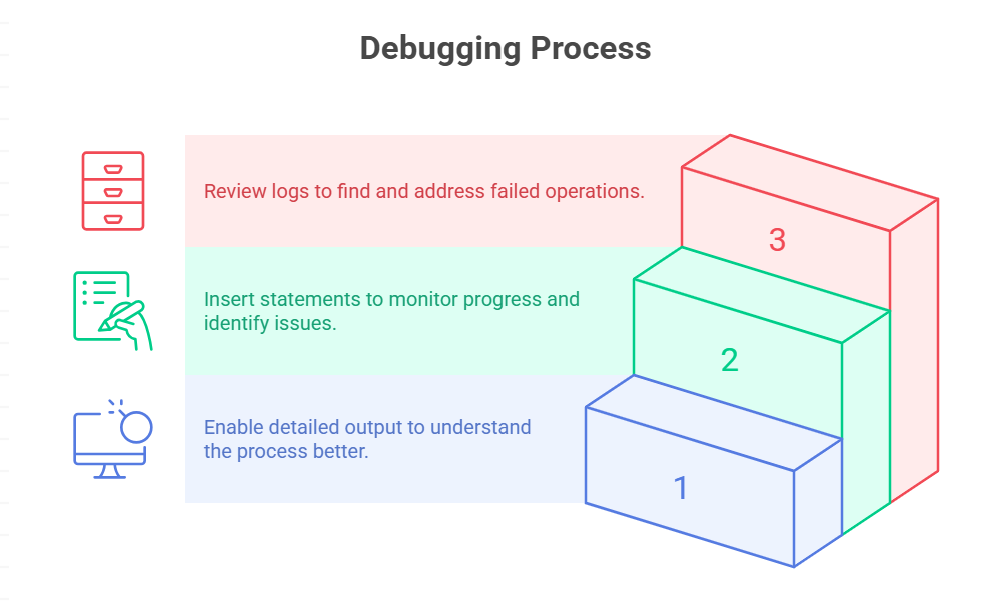
PowerShell Copying Files in the Cloud
In 2025, many organizations use PowerShell to copy files to and from cloud storage (Azure, AWS, Google Cloud). Modules like AzCopy and AWS Tools for PowerShell make it easy to automate cloud file management.
Example: Copy Files to Azure Blob Storage
PowerShellAzCopy copy "C:\Data\*" "https://myaccount.blob.core.windows.net/mycontainer" --recursive
Or use the Set-AzStorageBlobContent cmdlet for more control.
PowerShell Copying Files: Risks and Limitations
No tool is perfect. Here are some things to watch out for:
- Overwriting Important Files: Always double-check your destination paths.
- Partial Copies: Network interruptions can cause incomplete transfers.
- Performance Bottlenecks: Very large file sets may require batching or throttling.
FAQs
Q. How do I copy files and folders using PowerShell?
A. Use the Copy-Item cmdlet. For example:
PowerShellCopy-Item -Path "C:\Source\*" -Destination "D:\Backup\" -Recurse
Q. Can PowerShell copy files over the network?
A. Yes! Use UNC paths (e.g., \\Server\Share\) with Copy-Item for network file transfers.
Q. How do I move files instead of copying them in PowerShell?
A. Use the Move-Item cmdlet. For example:
PowerShellMove-Item -Path "C:\Source\File.txt" -Destination "D:\Archive\"
Q. How can I copy only certain types of files with PowerShell?
A. PowerShellCopy-Item -Path "C:\Source\*.pdf" -Destination "D:\PDFs\"
Conclusion
PowerShell copying files isn’t just a trick for IT pros—it’s a superpower for anyone who wants to automate, secure, and streamline file management. With commands like Copy-Item PowerShell, you can handle everything from simple backups to complex migrations, all with a few lines of code.
CLICK HERE FOR MORE BLOG POSTS
There’s a certain weight in the words John Authers writes—not just because of what he knows, but how he shares it. His voice doesn’t just echo facts; it builds meaning. In a world overwhelmed by rushed opinions and robotic summaries, John’s writing feels… different. It feels lived-in, thoughtful, and deeply human.
Readers don’t turn to John for headlines—they come for context. They come for that rare blend of clarity, insight, and emotional depth that turns financial journalism into something closer to storytelling. His reflections on markets, geopolitics, or human behavior aren’t just readable—they’re relatable.
What sets John apart isn’t just his experience (though he has plenty of it). It’s his ability to pause, reflect, and explain the why behind the what. He writes like someone who’s been in the room where it happens—but never forgets the reader who hasn’t.
In 2025, when AI churns out articles in milliseconds, John Authers still writes like a human—and that, more than anything, is what makes his work worth reading.