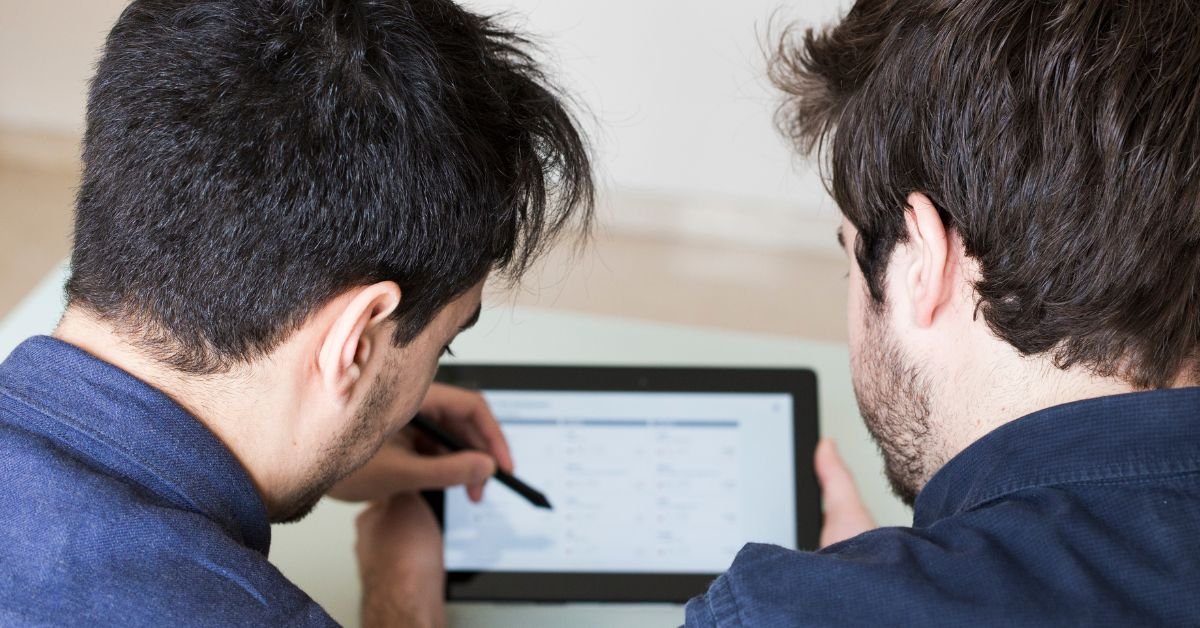How to use RivaTuner, it’s important to understand what it actually is. RivaTuner Statistics Server (RTSS) is a lightweight, free utility that works alongside popular overclocking tools like MSI Afterburner. Its main job? To provide real-time monitoring, on-screen display (OSD) overlays, and frame rate limiting for your games and applications.
RTSS started as a companion for RivaTuner, a classic GPU tweaking tool, but has since become the industry standard for OSD and frame limiting. In 2025, it’s still the go-to choice for gamers who want to see their FPS, temperatures, and more—right on their screen.
Why Use RivaTuner? The Benefits in 2025
So, why should you care about how to use RivaTuner? Here are a few reasons:
- Monitor your system in real time: See FPS, CPU/GPU temps, usage, RAM, and more.
- Limit your frame rate: Reduce screen tearing, lower power usage, and keep your GPU cool.
- Customize your overlay: Make your OSD as simple or detailed as you want.
- Works with almost any game: From AAA titles to indie gems, RTSS is compatible with most DirectX and OpenGL games.
A gamer recently shared, “I never realized how much smoother my games could run until I set up a frame rate limiter with RivaTuner. Now, my temps are lower and my gameplay feels more consistent.”
Getting Started: How to Install RivaTuner Statistics Server
Ready to learn how to use RivaTuner? First, you’ll need to install it. The easiest way is to download MSI Afterburner, which bundles RTSS by default. Here’s how:
- Download MSI Afterburner from the official website.
- Run the installer and make sure to check the box for RivaTuner Statistics Server.
- Finish installation and launch both MSI Afterburner and RTSS.
You can also download RTSS separately if you prefer, but most users find the bundled version more convenient.
The MSI Afterburner Overlay: Your Real-Time Performance Dashboard
One of the most popular features of RivaTuner is the MSI Afterburner overlay. This on-screen display shows your system stats while you game—no alt-tabbing required.
How to Enable the MSI Afterburner Overlay
- Open MSI Afterburner.
- Click the Settings (gear) icon.
- Go to the Monitoring tab.
- Check the boxes for the stats you want to display (FPS, GPU temp, CPU usage, etc.).
- For each stat, check “Show in On-Screen Display.”
- Click OK and launch your game.
You’ll see your chosen stats in the corner of your screen, thanks to RTSS.
Customizing the Overlay: Make It Yours
Don’t like the default look? RTSS lets you customize the overlay’s font, size, color, position, and more. Open the RTSS app, and you’ll find options for:
- On-screen display rendering mode
- Text color and background
- Positioning (top-left, bottom-right, etc.)
- Hotkeys to toggle the overlay
You can even set up different profiles for different games.
How to Use RivaTuner’s Frame Rate Limiter
One of the most powerful features of RTSS is the frame rate limiter. Why would you want to limit your FPS? Here are a few reasons:
- Reduce screen tearing (especially if you don’t use V-Sync)
- Lower GPU temps and fan noise
- Save power on laptops or small form factor PCs
- Match your monitor’s refresh rate for smoother gameplay
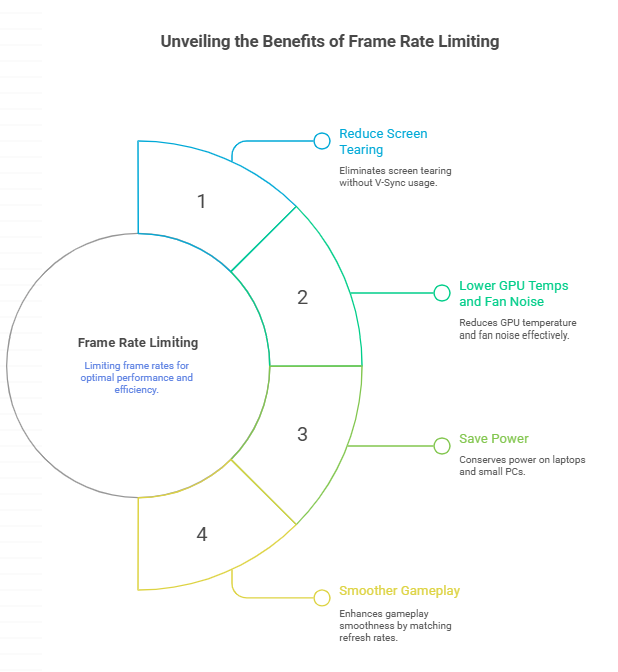
Setting a Frame Rate Limit
- Open RTSS.
- In the “Framerate limit” box, enter your desired FPS (e.g., 60, 120, 144).
- Launch your game. RTSS will cap your FPS at the set value.
Pro tip: Set your limit just below your monitor’s refresh rate (e.g., 141 for a 144Hz screen) for the smoothest experience.
What Is RivaTuner Statistics Server Used For in 2025?
In 2025, RTSS is more versatile than ever. Here’s what you can do:
- Monitor system performance in real time
- Limit frame rates for any game or app
- Benchmark your hardware
- Record gameplay stats for analysis
- Troubleshoot stuttering or overheating issues
It’s a must-have for anyone who cares about PC performance.
Advanced Tips: Getting the Most Out of RivaTuner
Per-Application Profiles
Want different settings for different games? RTSS lets you create profiles for each executable. Just add the game’s .exe in RTSS and customize the overlay or frame limiter as needed.
Stealth Mode
Some anti-cheat systems don’t play nice with overlays. RTSS’s Stealth Mode helps avoid detection, but always check your game’s policy before enabling overlays in competitive titles.
Benchmarking
Combine RTSS with MSI Afterburner’s logging features to record performance data. Great for overclockers and reviewers.
Overlay Hotkeys
Set up hotkeys to toggle the overlay on/off, switch between profiles, or take screenshots.
Real-Life Example: Solving Stuttering with RivaTuner
A streamer was struggling with micro-stutter in a popular shooter. After capping the frame rate with RTSS and tweaking the MSI Afterburner overlay, gameplay became buttery smooth. “I wish I’d known about the frame rate limiter sooner. It fixed my stutter instantly.”
Common Issues and How to Fix Them
Overlay Not Showing Up
- Make sure RTSS is running in the background.
- Check that “Show in On-Screen Display” is enabled in MSI Afterburner.
- Try changing the OSD rendering mode in RTSS.
Overlay Causing Game Crashes
- Some games block overlays for anti-cheat reasons.
- Try enabling Stealth Mode or disabling the overlay for that game.
Frame Rate Limiter Not Working
- Make sure you’re entering the FPS limit in RTSS, not MSI Afterburner.
- Some games have their own frame limiters—disable those for best results.
Risks and Considerations
While RTSS is safe and widely used, keep these points in mind:
- Overlays can trigger anti-cheat bans in some online games. Always check before using.
- Frame rate limiting can introduce input lag if set too low.
- Too much info on the overlay can be distracting—customize to your needs.
Pros and Cons of Using RivaTuner
Pros
- Free and lightweight
- Works with most games and GPUs
- Highly customizable overlays
- Effective frame rate limiter
- Essential for benchmarking and troubleshooting
Cons
- Learning curve for new users
- Overlay conflicts with some anti-cheat systems
- Occasional compatibility issues with new games
Features and Usability in 2025
RTSS continues to evolve, with better support for new APIs (like DirectX 12 and Vulkan), improved overlay customization, and more user-friendly profiles. The community is active, and updates are frequent.
FAQs
Q What is RivaTuner Statistics Server?
A. RivaTuner Statistics Server is a free utility for real-time monitoring, on-screen display overlays, and frame rate limiting. It’s often used with MSI Afterburner.
Q How do I enable the MSI Afterburner overlay?
A. Open MSI Afterburner, go to Settings > Monitoring, select the stats you want, and check “Show in On-Screen Display.” RTSS must be running in the background.
Q How do I set a frame rate limiter in RivaTuner?
A. Open RTSS, enter your desired FPS in the “Framerate limit” box, and launch your game. RTSS will cap your frame rate.
Q Is RivaTuner safe to use?
A. Yes, RTSS is safe and widely used. Just be cautious with overlays in online games that use anti-cheat systems.
Final Thoughts
If you care about your PC’s performance, want to monitor your system, or need a reliable frame rate limiter, learning how to use RivaTuner is a game-changer. It’s free, powerful, and endlessly customizable—perfect for gamers, streamers, and hardware enthusiasts alike.
CLICK HERE FOR MORE BLOG POSTS
There’s a certain weight in the words John Authers writes—not just because of what he knows, but how he shares it. His voice doesn’t just echo facts; it builds meaning. In a world overwhelmed by rushed opinions and robotic summaries, John’s writing feels… different. It feels lived-in, thoughtful, and deeply human.
Readers don’t turn to John for headlines—they come for context. They come for that rare blend of clarity, insight, and emotional depth that turns financial journalism into something closer to storytelling. His reflections on markets, geopolitics, or human behavior aren’t just readable—they’re relatable.
What sets John apart isn’t just his experience (though he has plenty of it). It’s his ability to pause, reflect, and explain the why behind the what. He writes like someone who’s been in the room where it happens—but never forgets the reader who hasn’t.
In 2025, when AI churns out articles in milliseconds, John Authers still writes like a human—and that, more than anything, is what makes his work worth reading.