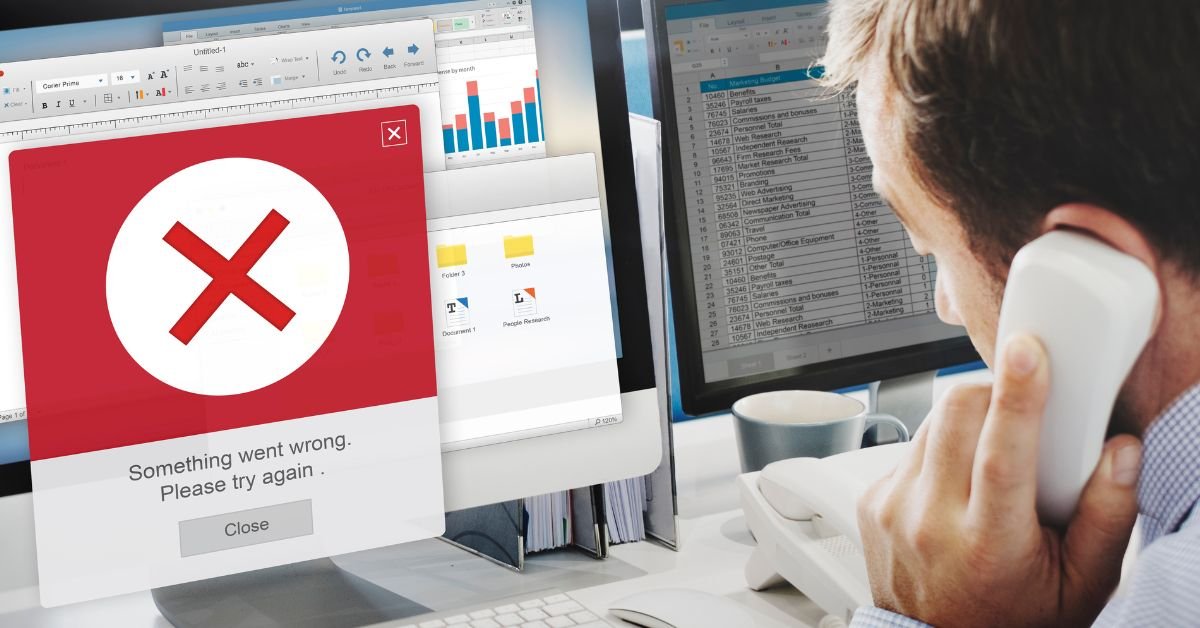DistributedCOM (or DCOM) stands for Distributed Component Object Model. It’s a Microsoft technology that allows software components to communicate over a network or between processes on the same computer. DCOM is a core part of Windows, enabling everything from remote desktop connections to background services.
A distributedcom error occurs when there’s a problem with these communications—usually due to permission issues, misconfigured services, or missing components. The most common error you’ll see is event id 10016, but there are others as well.
Why Do DistributedCOM Errors Happen?
You might be wondering, “If DCOM is so important, why does it keep throwing errors?” The answer is a mix of legacy design, security restrictions, and the complexity of modern Windows systems.
Common causes include:
- Permission issues: A service or app tries to access a DCOM component but doesn’t have the right permissions.
- Registry misconfigurations: Incorrect settings in the Windows Registry can block DCOM operations.
- Corrupted system files: Damaged files can prevent DCOM from working properly.
- Software updates: Sometimes, Windows updates change permissions or settings, triggering new errors.
Event ID 10016: The Most Common DistributedCOM Error
If you search for distributedcom errors, you’ll see event id 10016 mentioned everywhere. This error is so common that it’s almost a rite of passage for Windows users.
What Does Event ID 10016 Mean?
Event ID 10016 means that a specific program or service tried to use DCOM but didn’t have the required permissions. The error message usually looks like this:
“The application-specific permission settings do not grant Local Activation permission for the COM Server application with CLSID {xxxx} and APPID {yyyy} to the user…”
It sounds scary, but in most cases, it’s not a sign of malware or a critical system failure.
How to Find DistributedCOM Errors in Event Viewer
If you want to see if you’re affected by DCOM errors, open Event Viewer (just type “Event Viewer” in the Windows search bar). Navigate to:
- Windows Logs > System
- Look for errors with the source “DistributedCOM” or “DCOM”
- Check the details for event id 10016 or similar codes
You’ll see information about which app or service triggered the error, along with CLSID and APPID codes.
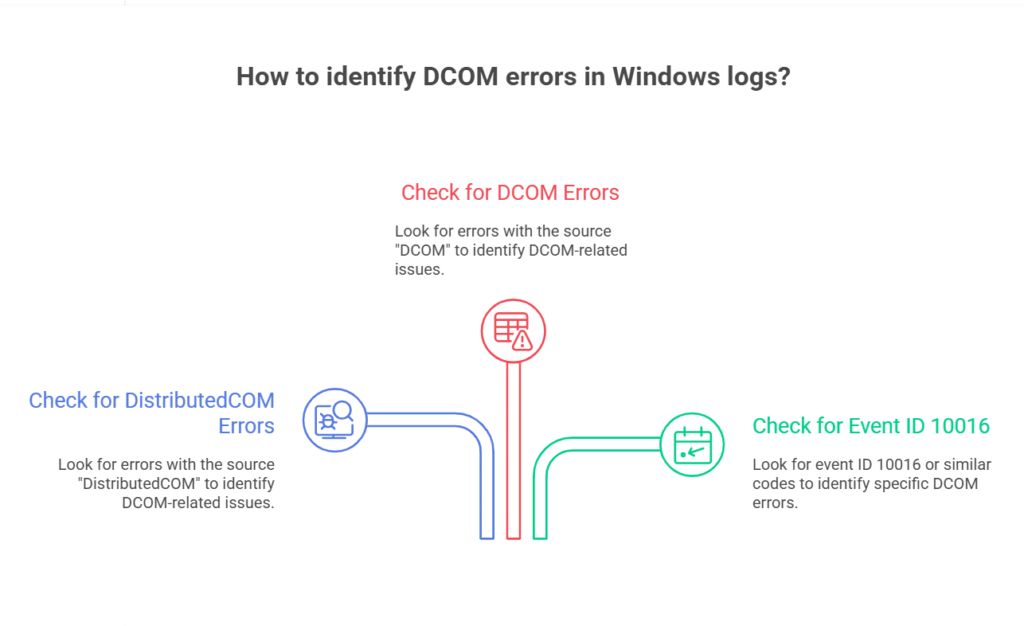
Real-Life Example: DistributedCOM Error in Action
A user recently shared, “Every time I booted my PC, I’d see a distributedcom error in Event Viewer 10016. It didn’t seem to break anything, but it bugged me knowing there was an error lurking in the background.”
This is a common experience—DCOM errors rarely cause visible problems, but they can clutter your logs and make troubleshooting harder.
Are DistributedCOM Errors Dangerous?
Here’s the good news: Most distributedcom errors are harmless. They’re usually the result of overly strict permissions or legacy components trying to access something they don’t need. In most cases, you can safely ignore them—especially if your system is running fine.
However, if you’re seeing crashes, slowdowns, or other issues, it’s worth investigating further.
How to Fix DistributedCOM Errors (Event ID 10016 and Others)
Ready for some solutions? Here’s how to tackle distributedcom errors step by step.
Identify the Problematic CLSID and APPID
Open Event Viewer, find the error, and note the CLSID and APPID values. These identify the specific component causing trouble.
Open Component Services
- Press Windows + R, type
dcomcnfg, and hit Enter. - Go to Component Services > Computers > My Computer > DCOM Config.
- Find the component matching the CLSID or APPID.
Edit Permissions
- Right-click the component, select Properties.
- Go to the Security tab.
- Edit Launch and Activation Permissions.
- Add the user or service mentioned in the error message, and grant Local Activation permission.
Edit the Registry (Advanced)
If you can’t change permissions in Component Services, you may need to edit the Windows Registry:
- Open regedit (Windows + R, type
regedit). - Navigate to
HKEY_CLASSES_ROOT\CLSID\{CLSID}andHKEY_LOCAL_MACHINE\SOFTWARE\Classes\AppID\{APPID}. - Right-click, choose Permissions, and add your user account.
- Repeat the steps in Component Services.
Warning: Editing the registry can be risky. Always back up your data first.
Restart Your Computer
After making changes, restart your PC and check Event Viewer to see if the error is gone.
DCOM Errors in Windows 10, 11, and Beyond
DistributedCOM errors aren’t limited to one version of Windows. You’ll find them in Windows 10, Windows 11, and even Windows Server editions. Microsoft has made some improvements in recent updates, but the core issues remain.
In 2025, more apps are cloud-based, but DCOM is still used for local services, legacy software, and enterprise environments.
Event Viewer 10016: Should You Worry?
If you see event viewer 10016 errors, don’t panic. Microsoft has even published support articles saying these errors are “benign” in most cases. However, if you’re troubleshooting other issues, it’s worth cleaning up your logs for clarity.
DCOM Errors and System Performance
Do DCOM errors slow down your PC? Usually, no. They’re more of a nuisance than a real threat. However, if you’re seeing lots of errors, or if they’re linked to a specific app crashing, it’s time to dig deeper.
DistributedCOM Error: Pros and Cons of Fixing
Pros
- Cleaner Event Viewer logs
- Fewer error messages during troubleshooting
- May resolve issues with specific apps or services
Cons
- Fixing requires advanced steps (registry editing, permission changes)
- Risk of breaking something if done incorrectly
- Most errors are harmless and can be ignored
Features and Usability in 2025
In 2025, Windows has improved error reporting and made it easier to identify which apps are causing DCOM errors. Some enterprise tools even automate the permission-fixing process. Still, manual fixes are sometimes needed for stubborn errors.
DCOM Errors in Enterprise and Business Environments
For IT professionals, distributedcom errors can be a headache—especially in large networks. Automated scripts and group policies can help manage permissions, but legacy apps often require manual intervention.
If you’re managing servers or workstations, keep an eye on DCOM errors after major updates or software installs.
Real-World User Experience
A tweet from a frustrated user summed it up: “Why does event id 10016 keep popping up in my logs? I just want a clean Event Viewer!” If you’ve felt the same, you’re not alone. The good news? Most distributedcom errors are easy to fix with a little know-how.
FAQs
Q What is a distributedcom error in Windows?
A. distributedcom error is a problem with the Distributed Component Object Model (DCOM) permissions or configuration. It’s usually logged as event id 10016 in Event Viewer.
Q How do I fix event id 10016 distributedcom error?
A. Identify the CLSID and APPID in the error message, then use Component Services and the Registry Editor to grant the necessary permissions. Restart your PC and check if the error is resolved.
Q Are distributedcom errors dangerous?
A. Most distributedcom errors are harmless and can be ignored. However, if they’re linked to app crashes or system issues, it’s worth fixing them.
Q. Why do I keep seeing event viewer 10016 errors?
A. These errors are common in Windows due to strict default permissions. They often appear after updates or when apps try to access DCOM components without the right permissions.
Risks and Considerations
While fixing distributedcom errors can clean up your logs, always be careful when editing permissions or the registry. Mistakes can cause new problems. If you’re unsure, consult an IT professional.
Conclusion
The distributedcom error is one of the most common—and misunderstood—Windows issues. For most users, it’s a harmless log entry. But if you’re troubleshooting, want a clean Event Viewer, or are dealing with app crashes, it’s worth learning how to fix it.
CLICK HERE FOR MORE BLOG POSTS
There’s a certain weight in the words John Authers writes—not just because of what he knows, but how he shares it. His voice doesn’t just echo facts; it builds meaning. In a world overwhelmed by rushed opinions and robotic summaries, John’s writing feels… different. It feels lived-in, thoughtful, and deeply human.
Readers don’t turn to John for headlines—they come for context. They come for that rare blend of clarity, insight, and emotional depth that turns financial journalism into something closer to storytelling. His reflections on markets, geopolitics, or human behavior aren’t just readable—they’re relatable.
What sets John apart isn’t just his experience (though he has plenty of it). It’s his ability to pause, reflect, and explain the why behind the what. He writes like someone who’s been in the room where it happens—but never forgets the reader who hasn’t.
In 2025, when AI churns out articles in milliseconds, John Authers still writes like a human—and that, more than anything, is what makes his work worth reading.